If the internet isn't working then you can either check the lights on the router or point your Internet Browser at 192.168.0.253.
When everything is OK with the ADSL the page should look like this:
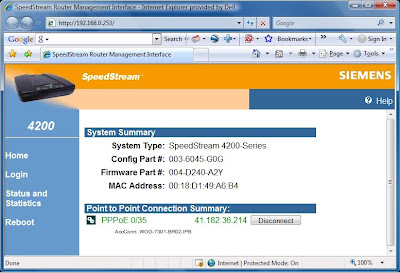
This is an example of how it looks when it isn't working:
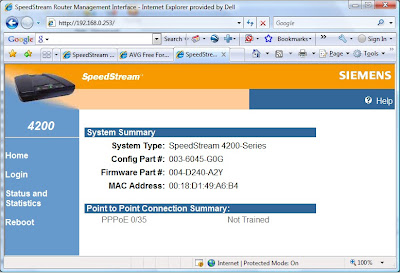
Note how the PPPoE is no longer green and without an IP address.
 In the command window type ipconfig. Check that the IP address is valid for your network. (See RHS IP addresses)
In the command window type ipconfig. Check that the IP address is valid for your network. (See RHS IP addresses)